Does the browser's incognito mode hide online activities
11/19/2024Incognito mode, available in most modern web browsers, offers users a certain level of privacy when browsing web pages.
Below is an explanation of how it works and what it accomplishes:
What Incognito Mode Does
-
Doesn’t Save Browser History
Pages you visit won’t be saved in your browsing history, meaning no one with access to your device can see the websites you visited. -
Doesn’t Save Cached Pages
Cache files and images downloaded during an incognito session are not saved. This means there are no temporary files that could indicate which pages you visited. -
Deletes Cookies After Closing the Window
All cookies created while using incognito mode are automatically deleted as soon as you close the window or tab, preventing websites from tracking your activity after the session ends. -
Doesn’t Save Forms or Passwords
Any data entered into forms, including passwords, is not saved by the browser.
What Incognito Mode Doesn’t Do
-
Doesn’t Make You Anonymous Online
Your internet service provider, employer, or Wi-Fi network owner can still see your traffic and the websites you visit. -
Doesn’t Hide Your IP Address
Your real IP address remains visible to the websites and services you access. -
Doesn’t Protect Against Surveillance or Monitoring
Websites can still track your activity through methods like browser fingerprinting or tracking pixels. -
Doesn’t Prevent Malware or Phishing
All traditional risks remain, and incognito mode does not stop the download of malicious software or protect against phishing attacks.
Privacy in Incognito Mode
While using incognito mode, your browsing history, cookies, and form data are not saved on your device. This ensures your actions are private from other users of the same device.
What Does This Mean?
At the end of an incognito session, no information remains that could be viewed by others using the same device, providing a level of privacy limited to the device itself.
However, incognito mode does not prevent online tracking or make you fully anonymous on the internet.
When to Use Incognito Mode
-
Protecting Personal Information on Shared Devices
On shared computers (e.g., in libraries, internet cafes, or at home), incognito mode helps protect your browsing history and login data from other users. -
Accessing Multiple Accounts
Use incognito mode to log into additional accounts (e.g., multiple email accounts) without signing out of your primary account. -
Testing Websites and Applications
Developers and testers can use incognito mode to test websites and services without interference from previously saved cookies or data, helping them see how a site behaves for new users. -
Checking Product Prices
Many e-commerce websites use cookies to track your visits and adjust prices based on location and behavior. Combining incognito mode with a VPN can help you view regional prices and avoid personalized pricing strategies. -
Avoiding Automatic Login
When accessing a site without automatic login through saved cookies, incognito mode can be useful. -
One-Time Account Access
If you’re signing into an account on someone else’s device, incognito mode prevents accidental saving of your session or data. -
Reducing Targeted Ads
While incognito mode cannot completely block all tracking methods, it can prevent cookies from being saved, which stops ads from being personalized based on your browsing history.
These scenarios illustrate how incognito mode can provide privacy and convenience in specific situations. However, it’s important to remember that it doesn’t make you completely anonymous online or protect against all forms of tracking and monitoring.
How to Enable Incognito Mode in Chrome
Incognito mode allows you to browse the internet without saving information about your activities on your device. Follow these instructions based on your device:
On a Computer
-
Opening in Chrome
- Open Chrome on your computer.
- Click the "Customize and Control Google Chrome" icon (three vertical dots or horizontal lines) in the top-right corner of the screen.
- Select “New Incognito Window” from the dropdown menu.
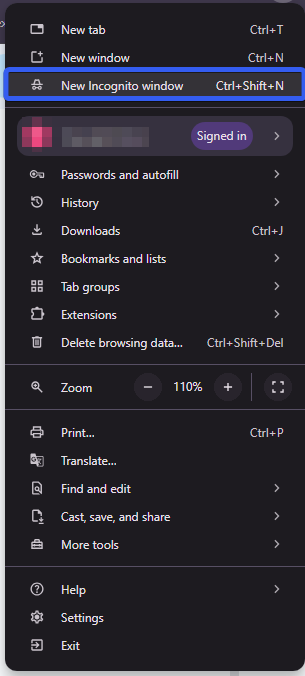
-
Keyboard Shortcuts
- Windows, Linux, Chrome OS: Press Ctrl + Shift + N.
- Mac: Press ⌘ + Shift + N.
-
Interface
- A new window will open. You’ll see an incognito mode icon in the top corner.
-
Switching Between Windows
- You can freely switch between incognito windows and regular Chrome windows. Remember, incognito mode only applies to the pages opened in this mode.
-
Cookie Settings
- By default, third-party cookies are blocked in incognito mode. You can change this setting on the "New Incognito Tab" page or in Chrome’s settings if necessary.
How to Be Truly Anonymous Online
Achieving genuine anonymity on the internet requires a comprehensive approach, using a variety of tools and methods. Here’s how:
-
Use a VPN (Virtual Private Network)
- How It Works: A VPN creates an encrypted connection between your device and a remote server, masking your real IP address and encrypting all your internet traffic.
-
Use Proxy Servers
- How It Works: A proxy server acts as an intermediary for your internet requests, hiding your real IP address. Your requests are routed through its servers, replacing your real IP with the proxy’s IP.
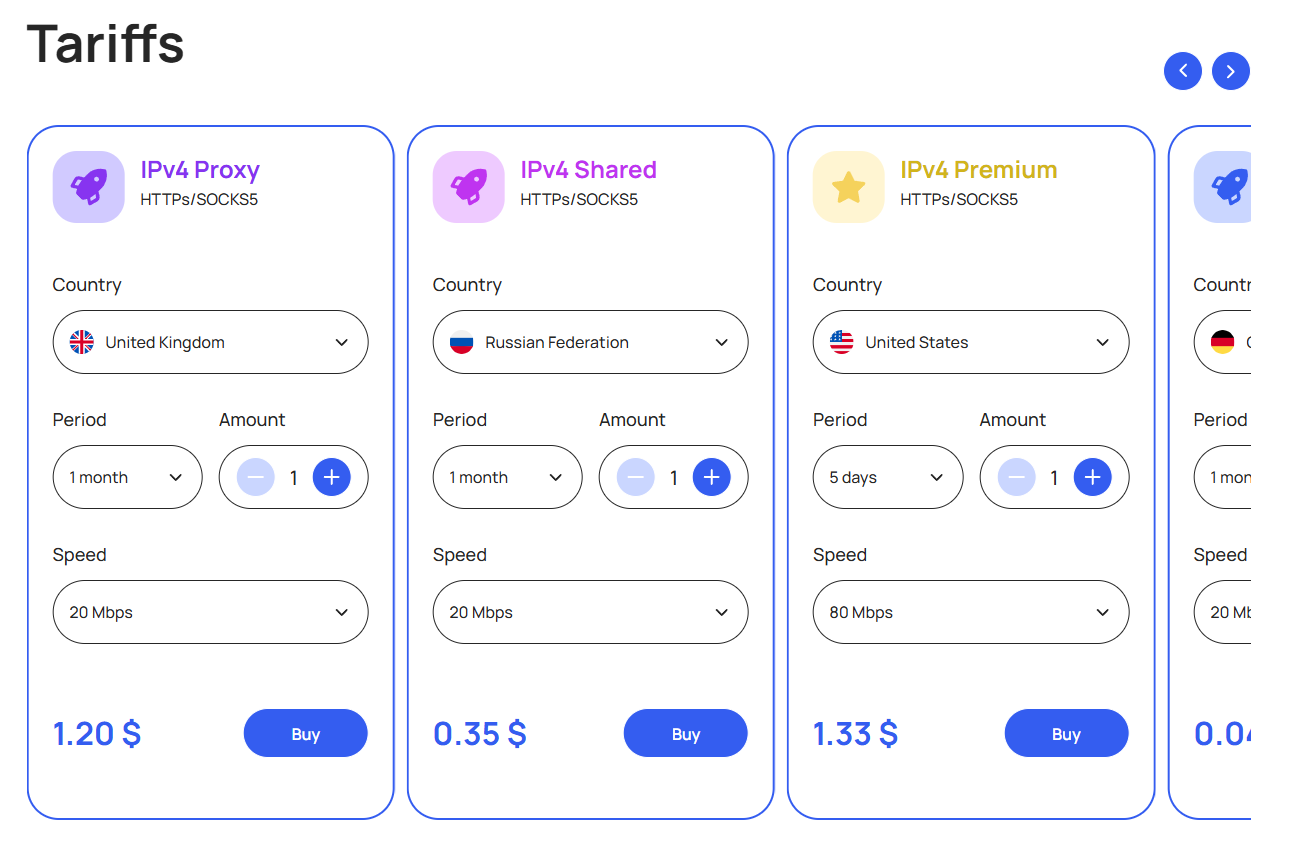
Using proxy services like those offered by Belurk can enhance your online privacy and provide access to content from different regions.
- How It Works: A proxy server acts as an intermediary for your internet requests, hiding your real IP address. Your requests are routed through its servers, replacing your real IP with the proxy’s IP.
-
Use the Tor Browser
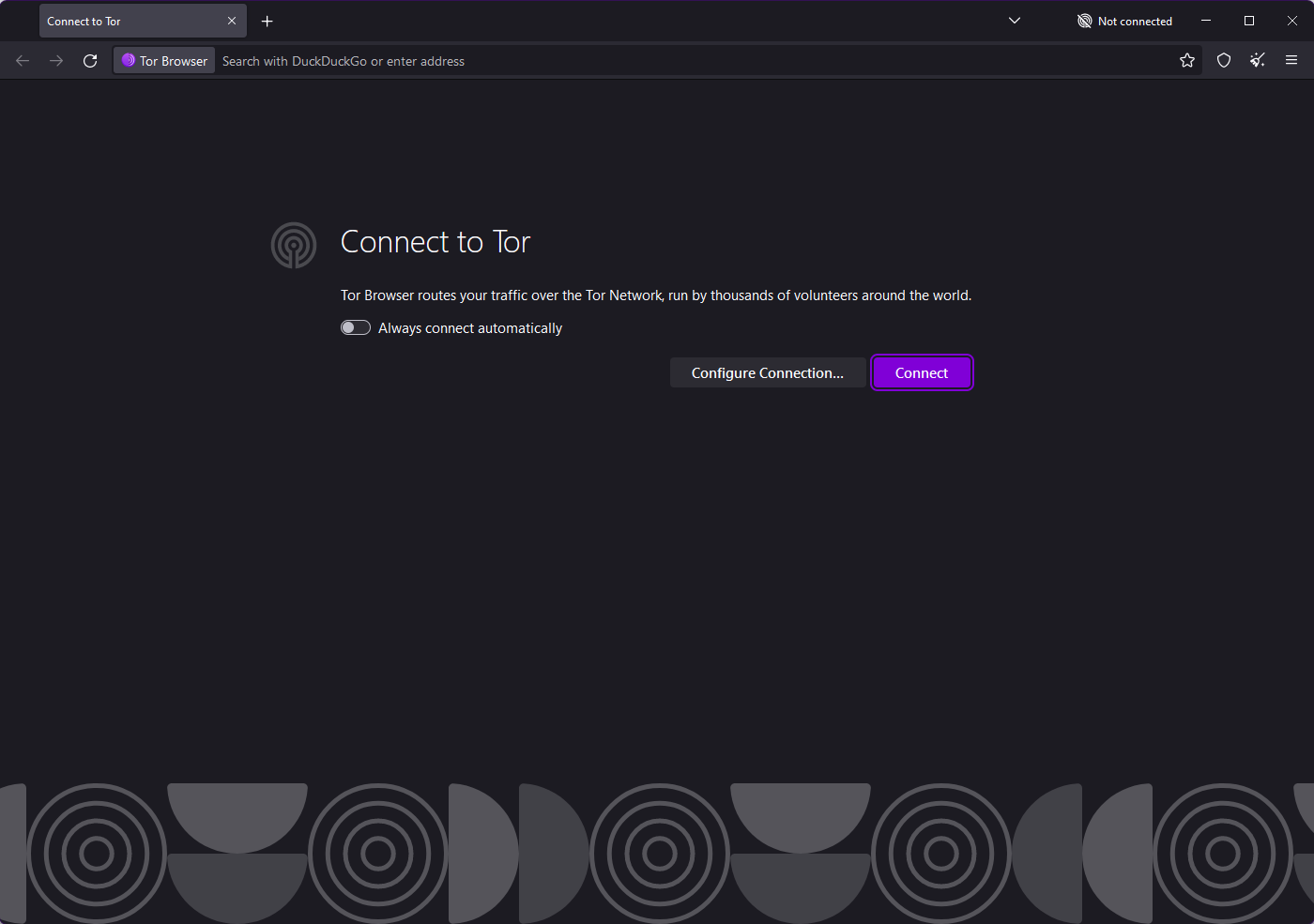
- How It Works: Tor routes your internet traffic through randomly selected servers (Tor nodes), hiding your real IP address and anonymizing your traffic.
-
Use DuckDuckGo for Searches
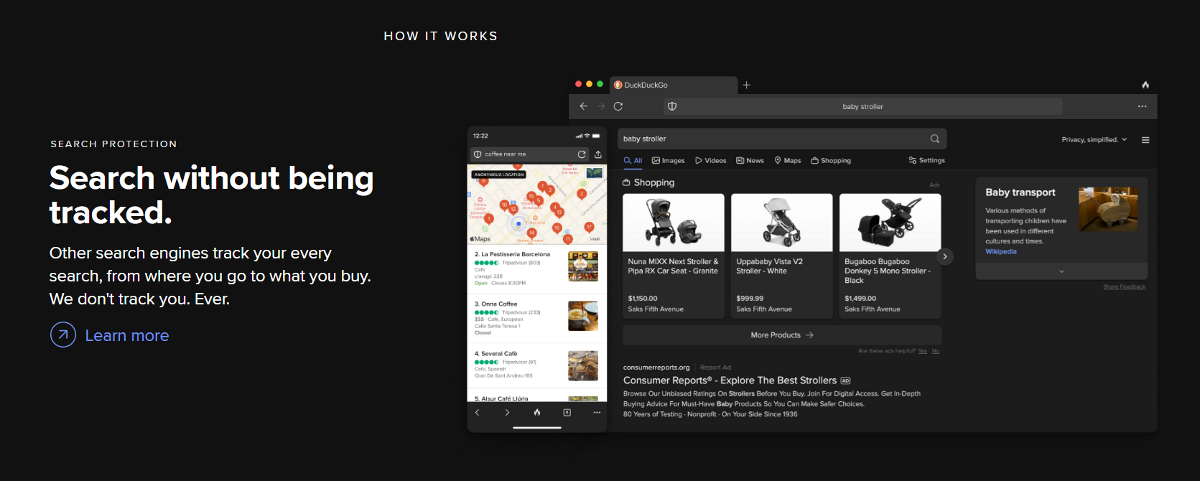
- How It Works: DuckDuckGo doesn’t track your search queries or collect personal data, ensuring search anonymity.
Additional Measures
- Use browser extensions to block trackers and ads.
- Keep your operating system and software updated to avoid vulnerabilities.
- Combine proxy servers and VPNs to protect personal data from tracking and fraud.
Using these tools together significantly enhances online anonymity. However, it’s essential to remember that no method can guarantee 100% anonymity. Social engineering and personal caution also play a crucial role, as many threats to anonymity stem from human factors.
Try belurk proxy right now
Buy proxies at competitive prices