All about IP-address: what types there are, how to recognize it, services for checking it
04/03/2025IP Address (Internet Protocol Address) is a unique numerical identifier assigned to each device connected to the Internet or a local network. This address allows devices to locate and communicate with each other. You can think of an IP address as a "home address" for your computer or mobile phone in the digital world.
Why Do We Need an IP Address?
-
Device Identification
Thanks to the IP address, the Internet knows where to send data. For example, when you open a webpage, your computer sends a request to a server, and IP addresses help the server determine where to return the response. -
Communication Between Devices
IP addresses enable communication between devices on a network. This allows computers, smartphones, printers, and other devices to interact with each other.
Types of IP Addresses
There are two main types of IP addresses:
-
IPv4 (Internet Protocol version 4)
- Format: Consists of four numbers separated by dots (e.g., 192.168.1.1).
- Each number can range from 0 to 255, meaning there are about 4 billion possible addresses.
- Currently, IPv4 is the most widely used version, though the number of available addresses is gradually depleting due to the growing number of connected devices.
-
IPv6 (Internet Protocol version 6)
- Format: Consists of eight groups, each containing four hexadecimal digits, separated by colons (e.g., 2001:0db8:85a3:0000:0000:8a2e:0370:7334).
- IPv6 was developed to address the shortage of available addresses and supports a significantly larger number of unique addresses (approximately 340 undecillion).
- Designed for future network scalability and ensures addressing capabilities for emerging technologies.
Additionally, IP addresses can be categorized based on their purpose:
-
Static IP Addresses
These addresses remain constant and do not change over time. They are typically used for servers and devices that require permanent access. -
Dynamic IP Addresses
These addresses are assigned automatically by systems (e.g., DHCP servers) and may change each time a device connects to the network. This is more commonly used in homes and small businesses, as it reduces the number of required unique addresses.
Why Is It Important to Know Your IP Address?
Knowing your IP address can unexpectedly prove useful for many reasons, especially if you actively use the Internet for work, communication, or entertainment. Why is it important to know your IP address, and in what specific situations might it come in handy?
-
Troubleshooting Network Issues
- Connection Diagnostics
If you experience problems accessing the Internet or certain websites, knowing your IP address can help diagnose the issue. For example, you can check if your network is functioning correctly or contact your provider for assistance. - Ping Testing and Traceroute
These network utilities require entering an IP address. They help identify where a network failure occurs.
- Connection Diagnostics
-
Configuring Network Devices
- Router Setup
If you want to configure your wireless router, you often access its administrative panel via the router’s IP address. Knowing your IP address allows you to manage connections, adjust security settings, and set up filters. - Checking Open Ports
If you use applications requiring port forwarding (e.g., for gaming or remote access), knowing your IP address ensures everything is configured correctly.
- Router Setup
-
Protecting Personal Information
- Online Anonymity
Knowing your IP address helps you control your Internet usage, preventing personal data leaks and reducing the risk of surveillance by third parties. - Using IP-Changing Services
If you decide to use an IP-changing service, knowing your real address helps verify that your location is hidden.
- Online Anonymity
-
Remote Access Applications
- Setting Up Tunneling and Remote Access Services
If you need to remotely connect to your office computer or server, you’ll use the IP address to establish the connection. Knowing it allows you to configure access to these systems.
- Setting Up Tunneling and Remote Access Services
-
Participating in Public Networks
- Connecting to Conferences or Streaming Services
If you need to share your IP address to join certain online events (e.g., webinars), knowing it simplifies the process.
- Connecting to Conferences or Streaming Services
-
Security and Monitoring
- Monitoring Network Activity
Knowing your IP address lets you track which devices and applications access your network, helping identify potentially unsafe connections.
- Monitoring Network Activity
How to Find Your IP Address on a Computer and Phone
Windows
The process of determining your IP address may vary slightly depending on the operating system. If you’re using Windows 10, you can use one of the following methods:
Via Command Prompt
- Press the Win + R keys on your keyboard.
- In the window that opens, type cmd and click OK.
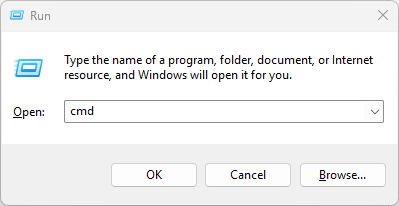
- In the command prompt, enter ipconfig and press Enter.
- Look for the "Wireless LAN Adapter Wi-Fi" section, where you’ll find your IP address.
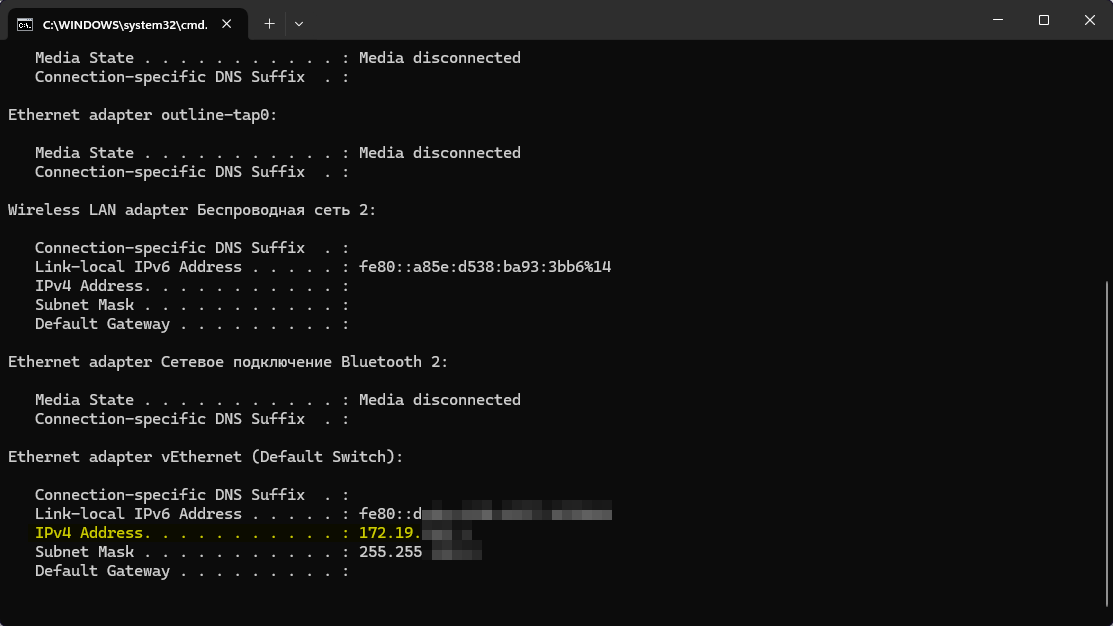
Via Network Settings
- Click the Windows icon and open Settings (gear icon).
- Go to Network & Internet, then Status.
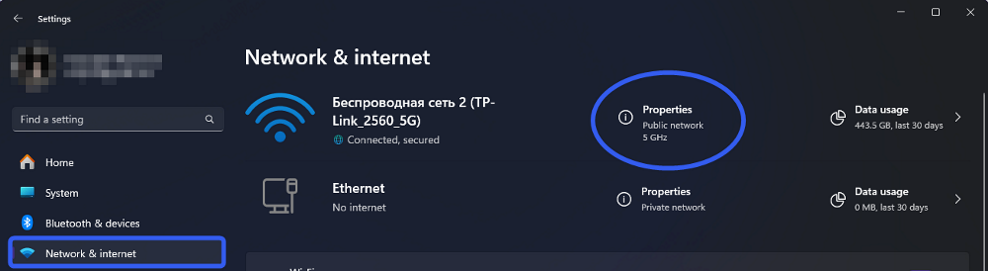 Below you will see the properties of your network.
Below you will see the properties of your network.
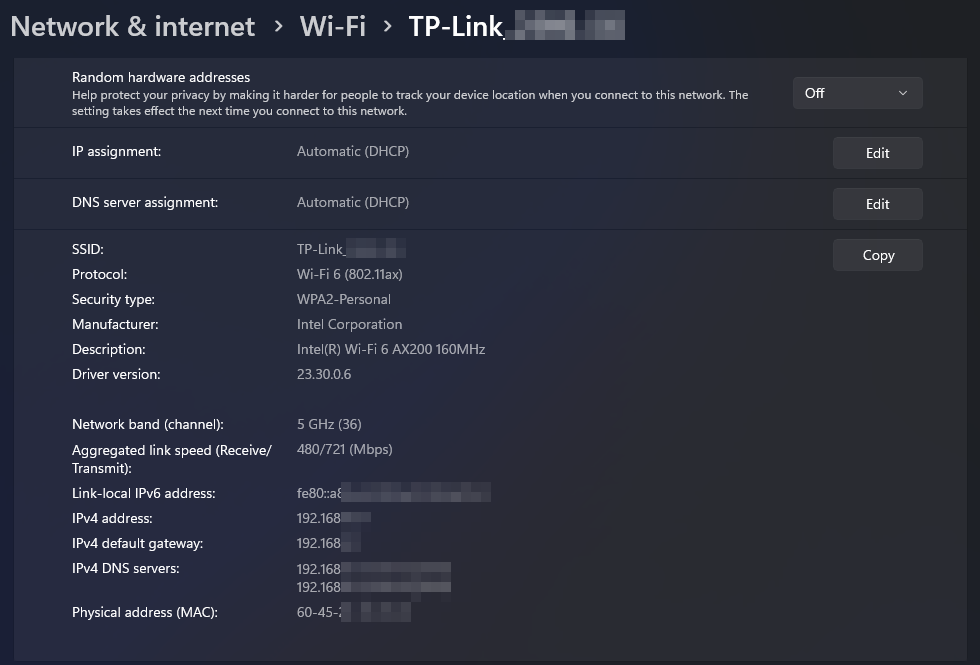
- Click on View hardware and connection properties.
Via Task Manager
- Right-click the Start button and select Task Manager.
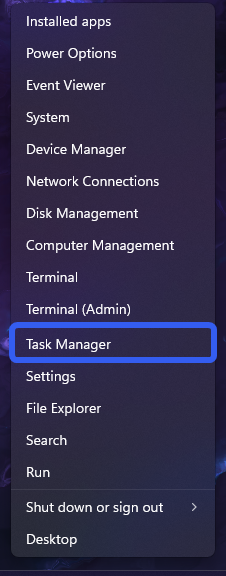
- Click More details, then go to the Performance tab.
- Find the Ethernet or Wi-Fi section (depending on your connection).
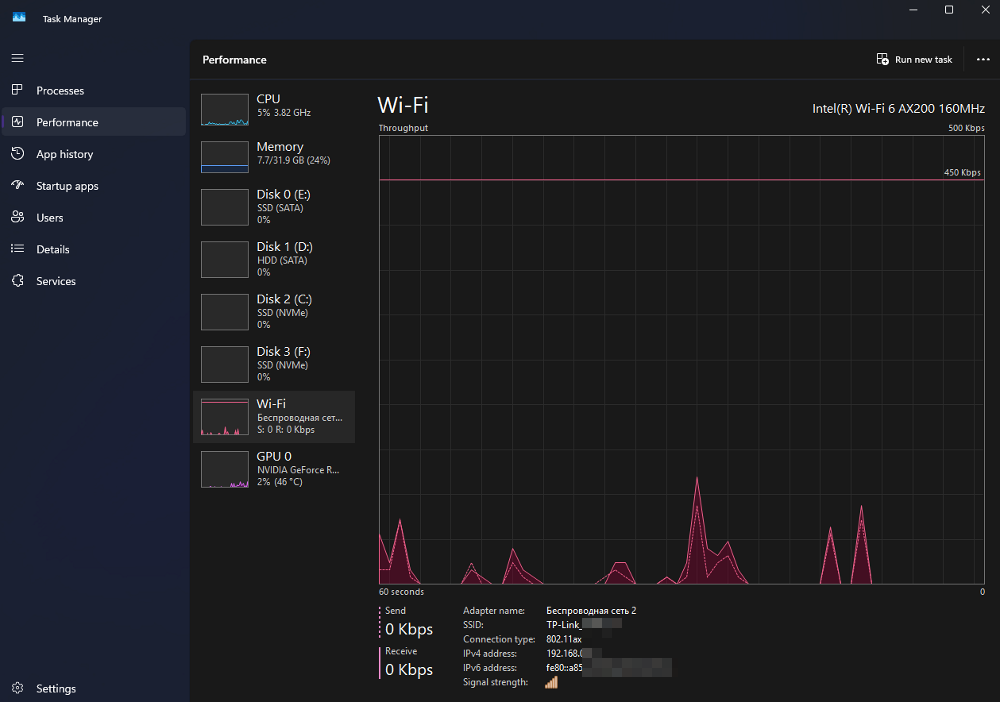
- Under the graph, you’ll see information about your current connection, including your IP address.
Android
If you have an Android device, the process is similar to that on an iPhone or iPad. Here’s how to do it:
- Open the Settings app.
- Go to Wi-Fi or Network & Internet (varies by device model).
- Tap the network you’re currently connected to.
- In the list that appears, you’ll see your IP address labeled as such.
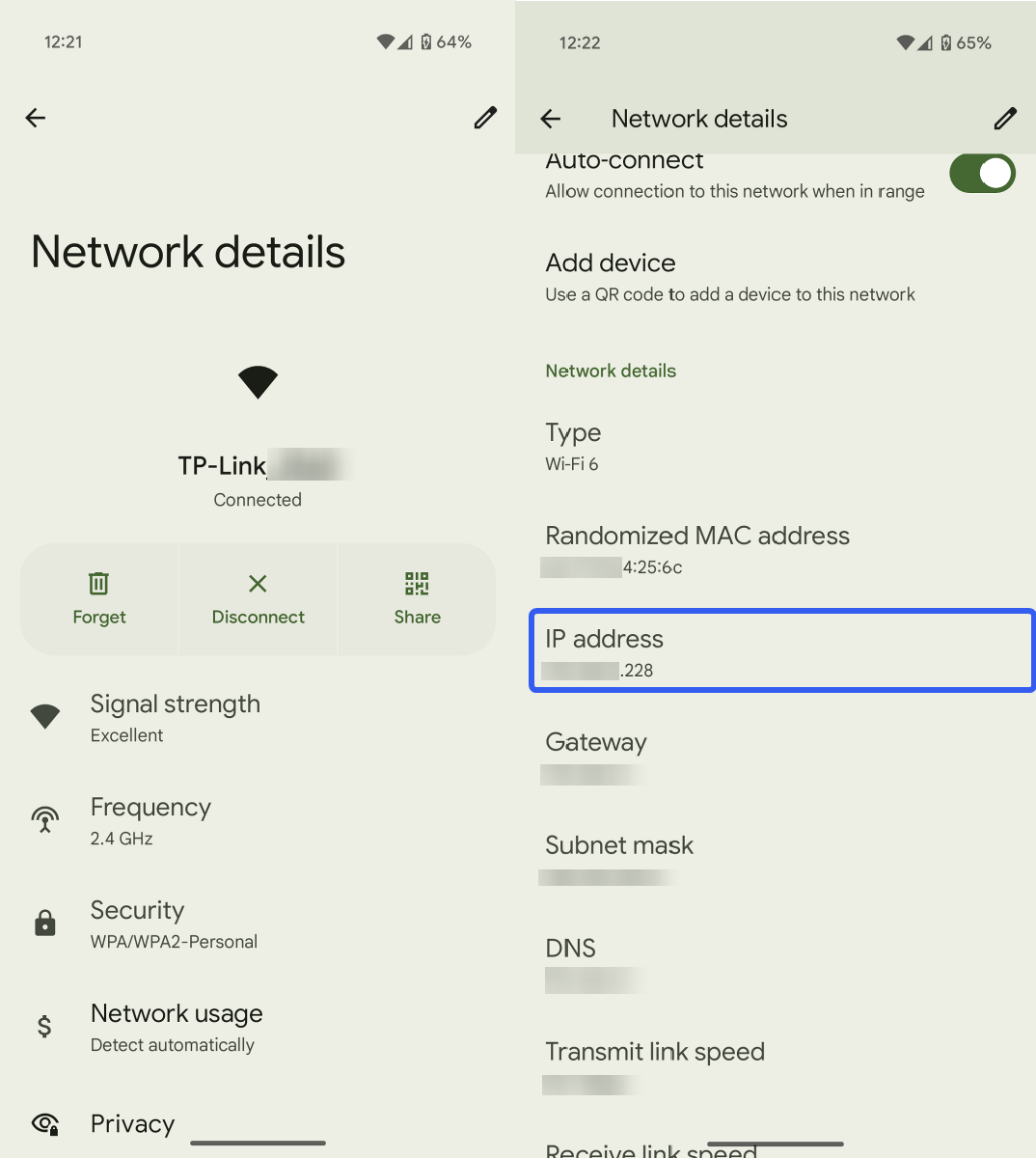
iOS
To find your IP address on an iPhone, follow these steps:
- Go to your device’s home screen and open the Settings app.
- Select Wi-Fi from the list of settings.
- Find the Wi-Fi network you’re connected to and tap the information icon (usually an "i" in a circle) next to the network name.
- On the next screen, look for the IPv4 Address section at the bottom. Here, you’ll see your IP address, subnet mask, and router address. The four-digit number sequence is your IP address.
How to Find Your External IP Address
Knowing your external IP address is important for various tasks, from setting up a VPN to ensuring network security. Your external IP address is the one visible to the Internet.
To check it, you can use any online service. We recommend a simple and convenient online tool to quickly determine your IP address. Just follow the link, and your address will be displayed on the screen.
Can You Find Someone Else’s IP Address?
It is possible to find someone else’s IP address, but it’s important to understand that there are two types of IP addresses—external and internal—and the methods for finding them differ. Let’s explore how this works.
-
External IP Address
- How to Find It:
- If you communicate with someone via email or messaging apps, their external IP address may be visible in message headers (unless they use a VPN or proxy).
- Specialized services and tools can also help determine another device’s external IP, but such actions may violate privacy.
- Important: While knowing someone’s external IP can be useful, it does not grant direct access to their device. It should be used ethically and legally.
- How to Find It:
-
Internal IP Address
- How to Find It:
- An internal IP address can only be detected on devices within the same local network. You can find it using OS tools (e.g., ipconfig in Windows or ifconfig in macOS/Linux).
- You can also check a device’s internal IP by accessing your router’s settings.
- Important: While an external IP is visible online, an internal IP is private and cannot be detected externally, enhancing local network security.
- How to Find It:
How to Hide Your IP Address
-
Using a Proxy Service
Proxy services, such as Belurk, allow you to hide your real IP address by routing your Internet traffic through their servers. This means your device will display the proxy server’s IP instead of your own.Advantages of Belurk Proxies:
- Anonymity: Your online activity becomes less traceable since only the proxy’s IP is visible.
- Wide Server Selection: Belurk offers proxies in multiple countries, letting you change your virtual location.
- Ease of Use: An intuitive interface makes connecting to a proxy quick and simple.
- Multi-Protocol Support: Suitable for browsing, streaming, or app usage.
-
Using Tunneling Services (VPNs)
A Virtual Private Network encrypts your connection and hides your IP address. It works similarly to a proxy but with added data protection. However, choosing a reliable VPN provider is crucial. -
Tor Browser
Tor is a network that enables anonymous browsing by routing traffic through multiple nodes, hiding your IP address. While Tor may slow your connection, it provides a high level of anonymity.
Try belurk proxy right now
Buy proxies at competitive prices